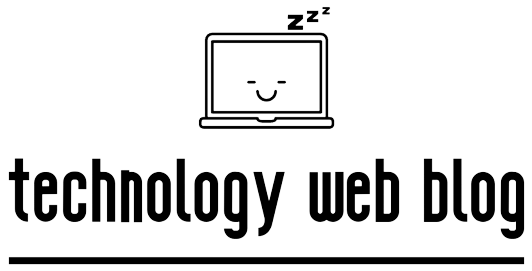Tired of juggling multiple remotes for your TV, soundbar, and Blu-ray player? An RCA universal remote can simplify your life by consolidating all those devices into one controller.
This guide will walk you through the two official methods for programming your RCA remote: Direct Code Entry (the fastest method) and Auto-Code Search (the universal backup method).
Before You Begin:
- Insert a fresh pair of batteries into your RCA remote.
- Turn on the device you want to control (e.g., your TV).
Method 1: Direct Code Entry (The Fastest Method)
This is the best method if you can find the 4 or 5-digit code for your device.
Where to Find RCA Codes: The most reliable place to find the correct code is the official RCA Remote Code Finder website. Simply select your remote model and device type to get a list of codes.
Once you have your codes, follow these steps:
- Press and hold the device button on your remote that corresponds to the component you’re programming (e.g.,
TV,DVD,SAT/CBL). - While holding the device button, enter the 4 or 5-digit code from the code list.
- After the last digit is entered, release the device button. The remote’s indicator light should turn off.
- Point the remote at your device and press the
POWERbutton. If the device turns off, you have successfully programmed the remote! - If it doesn’t work, repeat steps 1-3 with the next code on the list for your brand.
Method 2: Auto-Code Search (If You Don’t Have a Code)
Use this method if you can’t find a working code for your device. The remote will scan through its internal library to find a match.
- Turn on the device you want to control.
- Press and hold the
POWERbutton on the RCA remote. - While holding
POWER, press the device button you want to program (e.g.,TV). The remote’s light will turn on and stay on. - Release both buttons. The light will remain on.
- Now, point the remote at your device and press the
PLAYbutton. The remote will begin searching for the code. - Wait for your device to turn off. This may take several minutes as the remote cycles through many codes.
- The moment your device turns off, you must IMMEDIATELY press the
REVERSEbutton to save the code. The remote light will blink and then turn off. - Your remote is now programmed. Press the
POWERbutton to turn your device back on and test the other functions.
Troubleshooting Common Issues
- Problem: The indicator light doesn’t turn on.
- Solution: Your batteries are dead or inserted incorrectly. Check their orientation or replace them with a new pair.
- Problem: I tried all the codes for my brand, and none worked.
- Solution: Use the Auto-Code Search (Method 2). It will often find a working code that isn’t on the official list.
- Problem: The remote controls the power but not the volume.
- Solution: This is a partial code match. You need to find the next working code. Repeat the Auto-Code Search, but when your device turns off, do not press
REVERSEyet. Instead, pressPLAYagain to move to the next code, and wait for it to turn off a second time. Then pressREVERSEto save that new code.
- Solution: This is a partial code match. You need to find the next working code. Repeat the Auto-Code Search, but when your device turns off, do not press
Conclusion:
Congratulations! Your RCA universal remote is now programmed and ready to take command of your home entertainment system. Whether you found success with the quick Direct Code Entry method or the powerful Auto-Code Search, you’ve successfully eliminated remote-control clutter and simplified your daily viewing experience.