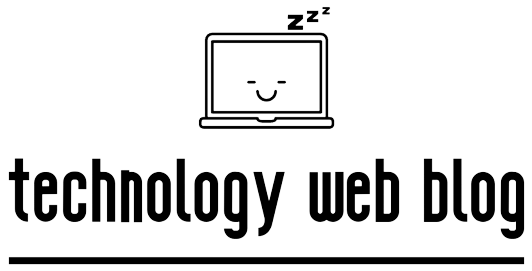Your TDS Telecom universal remote is a powerful tool designed to control not just your set-top box, but also your TV, DVD/Blu-ray player, VCR, or home theatre system. Getting it all to work together can seem tricky, but it’s actually a straightforward process.
This guide will walk you through two simple methods to program your TDS remote, whether you have the device code or not.
Method 1: Programming with a Device Code (The Quickest Way)
This is the fastest method if you can find the 4-digit code for your specific device brand. You can typically find these codes in the remote’s instruction manual.
- Pro-Tip: If you don’t have the manual, you can often find the codes list by searching online for “TDS remote codes PDF.”
Follow these steps:
- Turn on the device you want to program (e.g., your TV or DVD player).
- Press and hold the device Mode key on your TDS remote (e.g.,
TV,DVD, orAUX). - While holding the Mode key, press and hold the
OK/ENTERkey. - Release both keys at the same time. The Mode key you selected will blink twice to show it’s in programming mode.
- Enter the 4-digit code for your device using the number pad.
- The Mode key will blink three times to confirm the code has been accepted. If it gives one long blink, the code was incorrect. Please double-check the code and start again from Step 2.
- Test the remote. Point it at your device and press the
POWERbutton. If the device turns off, you have successfully programmed the remote! Try other functions like volume and channel control to ensure everything works.
Method 2: Programming with Auto-Code Search (If You Don’t Have a Code)
If you can’t find the code for your device, you can use this auto-search method. The remote will scan through all its codes until it finds the right one. This can take a few minutes.
Follow these steps:
- Turn on the device you wish to program.
- Press and hold the appropriate Mode key (
TV,DVD, orAUX). While holding it, press and hold theOK/ENTERkey. - Release both keys. The Mode key will blink twice, indicating it is ready.
- Point the remote at your device and press the
PLAYbutton once. The remote will begin searching for the correct code, sending a new signal every few seconds. - Watch your device carefully. The moment your device turns off, the remote has found the correct code.
- IMMEDIATELY press the
ENTERkey to save the code. The Mode key will blink three times to confirm the code is saved.
Troubleshooting the Auto-Search:
- If you press
ENTERtoo late, the remote may have moved on to the next code. Simply turn your device back on and start the process again. - Sometimes, the first code found only controls the power. If other buttons don’t work, repeat the process. When the device turns off, do not press
ENTER. Instead, press theFF(Fast Forward) button to skip to the next code, then pressPLAYagain. Wait for the device to turn off a second time, and then pressENTERto save that code.
Programming the AUX Key
The AUX key can be programmed for a VCR, amplifier, receiver, or Home Theatre system. The process is the same as the methods above; simply press the AUX key in Step 2 instead of TV or DVD.
Conclusion:
As you can see, programming your TDS Telecom universal remote is simple with these step-by-step instructions. You can now clear the clutter from your coffee table and enjoy controlling all your media devices with a single, convenient remote.