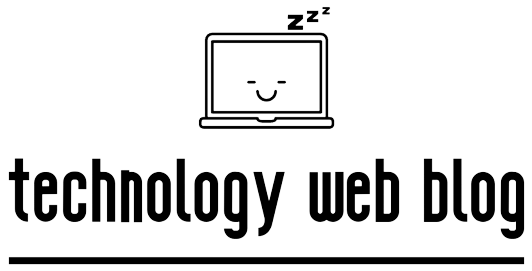It’s a common frustration: you’re ready to watch your favorite show, but your TDS Telecom remote isn’t responding. Whether it’s completely dead or only some buttons work, the good news is that most issues can be fixed with a few simple troubleshooting steps. This guide will walk you through everything from basic checks to reprogramming and resetting your remote, helping you get back in control quickly.
Start Here: Quick Fixes for Your TDS Remote
Before diving into more complex solutions, try these simple fixes first. They resolve the vast majority of remote control problems.
- Check the Batteries: This is the #1 culprit. Weak or dead batteries are the most common reason a remote stops working. Replace them with a brand new pair, ensuring they are inserted correctly according to the
+and-markings. - Clear the Line of Sight: Most TDS remotes use an infrared (IR) signal to communicate with your TV and audio devices. Make sure there are no objects like coffee table decorations, books, or soundbars blocking the path between your remote and the device’s sensor.
- Clean the Remote: Over time, dust and grime can build up around the buttons and the IR emitter. Gently wipe the remote with a soft, dry microfiber cloth. If buttons are sticky, use a cotton swab lightly dampened with isopropyl alcohol to clean around them.
Reprogramming Your TDS Remote: A Step-by-Step Guide
If the quick fixes don’t work, your remote may have lost its connection to your devices. Reprogramming is the next logical step. The method varies depending on which TDS remote you own.
For the Newer TDS TV+ Remote (Aria/Amino Model)
This modern remote uses both Radio Frequency (RF) for the TDS receiver and Infrared (IR) for your TV and sound system.
- Re-Pair the Remote to Your TDS TV+ Box: Stand near your receiver. Press and hold the TiVo and BACK buttons at the same time until the red activity light at the top of the remote turns solid. Once you release the buttons, the light will flash slowly and then blink quickly five times to confirm it has successfully paired.
- Set Up TV and Audio Control: Use your newly paired remote to navigate to the TDS TV+ menu. Go to Menu > Settings > Remote Settings > Remote Control Setup. Follow the on-screen instructions to automatically find the codes and sync the remote to control your TV’s power and volume.
For Older TDS Universal Remotes (Silver or Black IR Models)
These remotes require specific device codes for programming.
- Step 1: Find Your Device Code: You can find the 4 or 5-digit code for your TV or audio device brand on the TDS support website or in the remote’s original manual.
- Step 2: Use the Manual Code Entry Method:
- Turn on the device (e.g., your TV).
- Press and hold the device button you want to program (TV, CBL, etc.) until its LED light stays on.
- Enter the device code you found. The LED light should turn off.
- Test the Power and Volume buttons. If they work, you’re done! If not, repeat the process with the next code for your brand.
Still Not Working? Try a Factory Reset
Resetting your remote erases all its current programming and returns it to its factory settings. This is a great last-ditch effort to resolve software glitches within the remote itself.
To perform a reset on most older TDS universal remotes:
- Press and hold the SETUP (or Magic) button until the LED light blinks twice.
- Enter the code 9-8-1.
- The LED should blink again to confirm the reset is complete. You will need to reprogram the remote to your devices afterward.
When to Contact TDS Support
If you’ve tried all the troubleshooting steps above and the remote still refuses to work, the unit itself may be faulty. It’s time to contact the professionals for help.
Reach out to TDS Telecom’s customer support through their official website or phone number. They can determine if the issue is with your remote or your receiver and will be able to arrange for a replacement remote if necessary.
Frequently Asked Questions (FAQ)
The best place to find programming codes is on the official TDS support page for your specific remote model.
This usually means the remote is correctly paired with your TDS box but has lost the programming for your TV or soundbar. Follow the reprogramming steps for your specific device to fix this.
Yes, most third-party universal remotes (like those from Logitech Harmony or GE) can be programmed to work with TDS receivers. You’ll need to find the setup code for “TDS” or the receiver’s manufacturer (e.g., “Amino” or “TiVo”).
Conclusion:
Fixing a non-responsive TDS remote is usually a straightforward process. By systematically checking the batteries, ensuring a clear line of sight, and reprogramming if needed, you can solve the issue in minutes. If these steps fail, a factory reset is a powerful final option. Remember, if your remote is physically damaged or simply won’t respond to any troubleshooting, the TDS support team is always there to help you get a replacement and get back to enjoying your service.