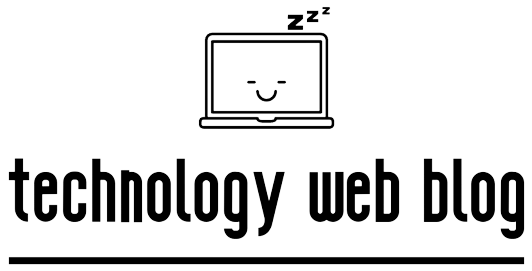It’s a common frustration: you press a button on your remote, and nothing happens. Whether it’s the POWER button, the OK button, or the volume controls, a single failed button can render a remote useless. But don’t throw it away just yet!
Error: Remote brand "tevion" not found.
Most remote control button issues can be fixed with simple troubleshooting. This guide will walk you through 8 fixes, starting with the easiest external checks and progressing to more advanced internal repairs.
Level 1: The Simple External Fixes (No Tools Needed)
Start here. These steps solve the vast majority of remote control problems.
Fix 1: The “Twist and Tap”
Before you do anything else, firmly grip both ends of the remote and gently twist it as if you were wringing out a cloth. This can reseat internal components. Afterward, give the remote a few firm (but not violent) taps against the palm of your hand.
Fix 2: Check the Batteries Correctly
A battery issue is the most common culprit.
- Use a Fresh Pair: Don’t just guess. Replace both batteries with a brand-new, matching pair. Mixing old and new batteries can cause power issues.
- Check the Voltage: Ensure you are using the correct battery type (e.g., AA, AAA) and voltage specified by the manufacturer.
- Confirm Orientation: Double-check that the positive (+) and negative (-) ends are facing the correct direction.
Fix 3: Test the IR Signal (The Smartphone Camera Trick)
This trick determines if your remote is sending a signal at all.
- Open the camera app on your smartphone.
- Point the tip of the remote at the camera lens.
- Press one of the non-working buttons.
- Look at your phone’s screen. You should see a faint flashing light (usually pink or purple).
- If you see the light: Your remote is sending a signal. The problem might be an obstruction or an issue with your TV’s sensor.
- If you don’t see any light: The remote itself is not transmitting a signal. Continue with the following fixes.
Level 2: The Internal Fixes (Requires Opening the Remote)
Warning: Opening your remote may void its warranty and carries a risk of damage. Proceed with caution. You will typically need a small Phillips-head screwdriver.
Fix 4: Clean the Battery Contacts
Corrosion on the metal battery springs and contacts can block power. Open the battery compartment, remove the batteries, and gently scrub the metal contacts with a cotton swab dipped in isopropyl alcohol or a pencil eraser to remove any grime or rust.
Fix 5: Clean the Sticky Buttons and Circuit Board
This is the most effective fix for unresponsive buttons.
- Carefully disassemble your remote. Take a picture as you go so you remember how it goes back together.
- Separate the plastic casing, the rubber button keypad, and the green circuit board (PCB).
- Dip a cotton swab in isopropyl alcohol and gently clean the black, circular carbon pads on the back of the rubber keypad.
- Use the same method to gently wipe the corresponding contact points on the circuit board. This is often where a thin, invisible layer of grime builds up, preventing a good connection.
- Let everything air dry completely for a few minutes before reassembling.
Level 3: Universal Remote & Last Resort Fixes
Fix 6: Reprogram Your Universal Remote
If you have a universal remote, the programming for that specific device may have become corrupted. Try reprogramming the remote using the device code again.
Fix 7: Perform a “Soft Reset”
To clear any internal glitches, remove the batteries from the remote. Press and hold the POWER button for 30 seconds. Re-insert the batteries and test the remote.
Fix 8: Consider a Replacement
If you have tried all the steps above, especially a thorough internal cleaning, the remote’s electronics may have failed. At this point, it’s time to look for a replacement remote.
Conclusion:
By following this step-by-step guide, you have systematically diagnosed and addressed all the common causes of unresponsive remote control buttons. From simple battery checks to a full internal cleaning, these are the same steps a professional would take to bring a faulty remote back to life.